|
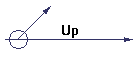

Stan Thompson
| |
Downloading the "T" Shirt Graphics for Printing on the
Transfer Material
The graphics above can be downloaded in .pdf form for making
Iron-on T-Shirts Transfers on any color printer. To view .pdf files, you need
Adobe Acrobat Reader which, you probably already have, or can download for free
now:

The iron on "T" shirt transfers are available in the stationery section at any store that sells
computer supplies.
- Choose the graphic by clicking on the shirt size beneath it.
- Once it is on your computer screen (printing will appear reversed), click on the printer icon (or click "File" on the Menu Bar and then
select "Print")
- In the Print box, next to the printer name, click on the
"Properties" button to make sure that your printer is set to print
at standard quality.
- Load the transfer paper into your printer.
- Exit the printer Properties box to return to the Print box
- Begin printing by clicking "Okay".
- Ironing Instructions are at the bottom of this page.
Ironing Instructions:
In the main, follow the instructions that come with your package of iron on
transfers because they vary from manufacturer to manufacturer. There are a
couple of noteworthy exceptions:
- Trim the extra transfer material to 1/8" of the design pattern.
Trimming off the excess transfer material makes the biggest single
improvement in appearance.
- Assuming you are using a hot iron, good pressure and are ironing on a hard
surface (as opposed to in ironing board), I have found that manufacturers
overestimate the amount of ironing time that is needed to effect the
transfer . Having ruined several transfers and shirts by overcooking and
smudging, I would suggest using the manufacturer's heat setting for the
iron, then applying the iron in a circular motion to the transfer for 30
seconds or so. It seems to me that you can smell the point at which the
transfer gives itself to the shirt. Continue to apply the iron for about
10 seconds after that. After the shirt has cooled, very carefully,
handle the shirt (with transfer attached) to find a loose corner on the
backing paper that you can begin to pull to separate the paper from the
shirt. If is impossible to find such a corner then it is diagnostic that you
need to reapply the iron to the entire surface of the transfer. When you get
a "good corner" and begin to remove the transfer backing paper, it
should not tug or pull and the backing paper that you expose should be
"clean." If not; more heat. If you are gentle, using this approach
you will steepen your learning curve and still salvage most of the
shirts on which you are learning.
- After you have "ironed on" the transfer, let it cool, and then
carefully peel it off the shirt. Iron the shirt using PARCHMENT PAPER
(available at the supermarket in baking supplies) over the transfer. If you
make a two sided shirt (as with the elephants), then put parchment paper
between the transfer and the ironing surface as well (otherwise, the
transfer might find a new home on the ironing surface cover). This
"parchment ironing" will enhance the quality of the images and
make the transfer bond more thoroughly to the cloth material.
- For shirts you are giving to others, after you have applied the transfers
and done a parchment ironing, wash the shirts once in cold water, then let
them air dry (this will minimize the colors running the first time that the
shirts are worn). When the shirts are dry, iron them with the parchment
paper to prepare them for presentation. Include parchment paper with the
gift.
Poster Download
You can download a .pdf file of a 1' X 5' elephant poster of the graphic that
serves as the heading on every page by just clicking
here. It makes a terrific poster for a kids' rooms (and a family room too).
If you don't have a printer that will print poster size prints, then you can
take it to Kinko's and they will print a high quality version of it for you. The
.pdf file will fit easily on a floppy disk to take to Kinko's. Just save the
file to a fresh floppy in your A: Drive. |
